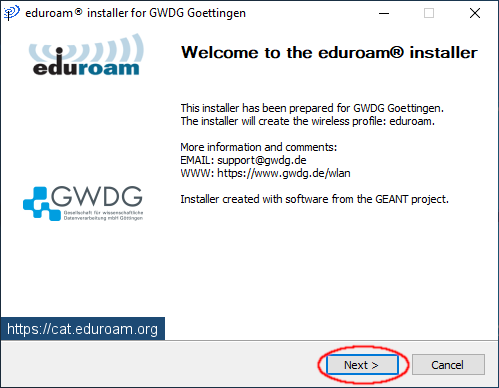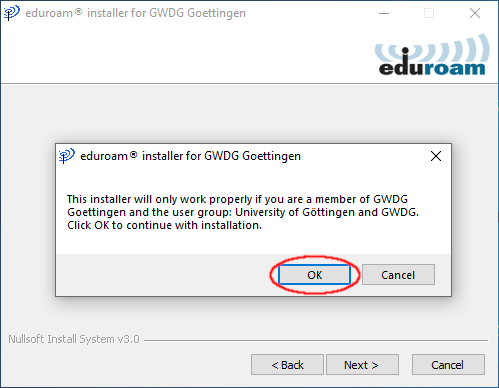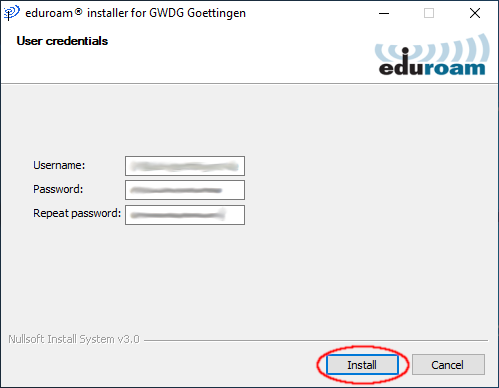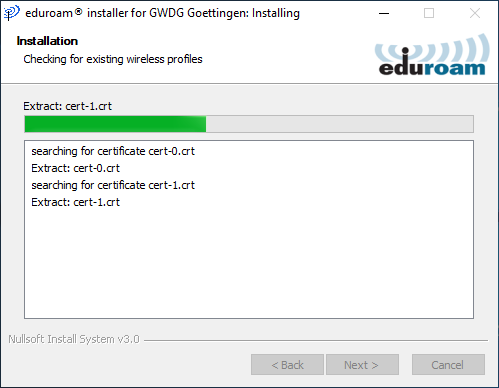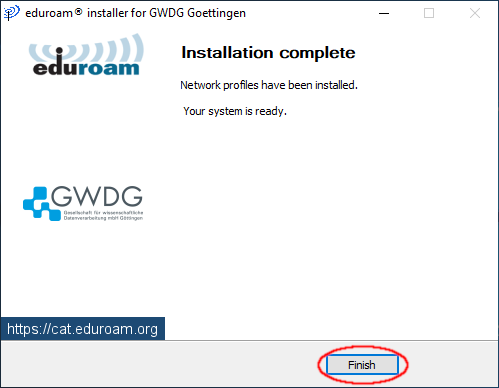Setting up eduroam (Windows)
eduroam is an international roaming service, which provides researchers, teachers, and students easy and secure network access, even when visiting an institution other then their own. Authentication of users is performed by their home institution, using the same credentials, while authorization to access the Internet and possibly other resources is handled by the visited institution. Users do not have to pay for using eduroam. The eduroam Configuration Assistant Tool (CAT) is an easy way to configurate eduroam quick and secure on your device. For newer work notebooks, the eduroam Configuration Assistant Tool - which is up-to-date at the time of delivery by the IT department - is stored on the primary drive (C:).
- Start the Configuration Assistant Tool. Open Windows Explorer by right-clicking on the Windows icon in the taskbar and selecting File Explorer with a left-click. In the Windows Explorer window that now opens, double-click on System (C:), on the WLAN folder and then on the en folder. The selection of this folder does not depend on your Windows display language, but only on the fact that the Setup Wizard is in English in the following step. Double-click the installation file for your operating system (in this case eduroam-W10-GWDG_Goettingen-Universitaet_Goettingen_und_GWDG.exe) to start it.
- In the Setup Wizard that opens, first left-click Next. You can then check again whether it is the appropriate installation file as a member of GWDG Goettingen und for the user group University of Göttingen and GWDG. Confirm it by left-clicking OK. You will then be prompted to enter your Username and Password. As an employee of the Georg-August-Universität Göttingen you enter your Username in the scheme <userid>@uni-goettingen.de. Do NOT use your e-mail address for registration! Use the password associated with your userid as your Password. Confirm your entries by clicking on Install. After the network profile has been successfully installed, exit the Setup Wizard by clicking Finish. Your notebook should automatically connect to eduroam if the network is available at your location.